c
Tutorial
How to add habits:
-
Go to the drop down menu
 and click the calendar icon
and click the calendar icon 
-
Click the
 icon. Enter the name of your habit, how many times you want to accomplish your habit in a week (choose between 1 and 7). You can also write an optional description of your habit.
icon. Enter the name of your habit, how many times you want to accomplish your habit in a week (choose between 1 and 7). You can also write an optional description of your habit.
-
Choose the priority.
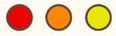 You can add up to 20 habits in total.
You can add up to 20 habits in total.
-
 This is your highest priority habit. You can have no more than one red habit
This is your highest priority habit. You can have no more than one red habit
-
 This is your medium priority habit. You can have no more than 2 orange habits
This is your medium priority habit. You can have no more than 2 orange habits
-
 This is your lowest priority habit. You can have unlimited yellow habits up to a total of 8 habits.
This is your lowest priority habit. You can have unlimited yellow habits up to a total of 8 habits.
-
If you want notifications, click the bell icon
 , then click the confirm button. You will see a pop up menu with the option to customize notifications. You can write a custom message in the box that says “Motivate yourself here!”. You can also check off the days you want to see your notification, and add the time of day. Note: the time you choose will apply to all your days and can’t be customized for different days. Click confirm.
, then click the confirm button. You will see a pop up menu with the option to customize notifications. You can write a custom message in the box that says “Motivate yourself here!”. You can also check off the days you want to see your notification, and add the time of day. Note: the time you choose will apply to all your days and can’t be customized for different days. Click confirm.
How to edit habits:
-
Go to the drop down menu
 and click the calendar icon
and click the calendar icon 
-
Click the name of any existing habit to view the Habit Details
-
You can make changes including the name of the habit, habit frequency, description, priority and notifications. To turn notifications off, click the bell icon
 , then in the pop up, turn the toggle off next to the word “Notifications”.
, then in the pop up, turn the toggle off next to the word “Notifications”.  (ON) ->
(ON) ->  (OFF). Click Confirm to save your notification changes.
(OFF). Click Confirm to save your notification changes.
-
You can also delete your habit in the top left corner of the Habit Details pop up. This will erase all statistical history for this habit. Note: you must delete an existing habit if you want to replace it with a different one. Simply changing the name of the habit will associate statistics from the old habit to the new one.
-
Click the Update button to save all your changes
How to complete habits and use other features in the habit tracker
-
Once you add your habits, you can check off the gray circles when you complete a habit. You can check off past habits up to the previous week if you forgot. Navigate between this week and last week with the arrows
 in the top right corner.
in the top right corner.
-
The current date will be circled in pink.
-
Warning: If you accidentally check off a habit, it can not be undone because you will have already been awarded energy.
-
You will receive extra energy if your rabbit’s health is at 100% every time you complete a habit.
-
When you start the app for the first time you will have the option of making Sunday or Monday your starting day for the week
-
You can rearrange your habits with this icon
 . In the “Reorder List” pop up, hold on to this icon
. In the “Reorder List” pop up, hold on to this icon  for any habit to move it up or down in the list.
for any habit to move it up or down in the list.
-
To see your habit statistics, go to the home page drop down menu
 and click the graph icon
and click the graph icon  . Here you can see the percentage of how often you are completing your goals for each habit in a month, how many times you completed a habit in a month and all time.
. Here you can see the percentage of how often you are completing your goals for each habit in a month, how many times you completed a habit in a month and all time.
How to unlock and buy items
-
After you check off your habits, you will receive energy. Click the hovering icons over a messy item that needs to be cleaned up. You will see that you spend energy to clean up the item, and the pink bar fills up. When the bar is filled, the messy item disappears, you level up, and you will unlock an item for your room.
-
Go to the store to see the item you unlocked.

-
You will see that for every level you will unlock a secret item. Once unlocked, you can show or hide the item in your room. Items unlocked in the rooms cannot be repositioned or placed in other rooms.
-
If you click the rabbit icon in the store
 , you will see rabbit cosmetics (like skins, hats, glasses, facial expressions) and other special items that can be purchased with carrots. Rabbit cosmetics will always stay on the rabbit in every room until you hide it. The special items in this section can be placed in any room. After you buy the special item, you can choose what room you want to put the item in. Only these special items that can be purchased with carrots can be dragged anywhere you want in a room.
, you will see rabbit cosmetics (like skins, hats, glasses, facial expressions) and other special items that can be purchased with carrots. Rabbit cosmetics will always stay on the rabbit in every room until you hide it. The special items in this section can be placed in any room. After you buy the special item, you can choose what room you want to put the item in. Only these special items that can be purchased with carrots can be dragged anywhere you want in a room.
-
To move between rooms, click the door icon
 and choose the room you want to go to. You can choose between the bedroom, garden, kitchen and living room.
and choose the room you want to go to. You can choose between the bedroom, garden, kitchen and living room.
Overview of features in settings
-
Go to the drop down menu
 and click the settings icon
and click the settings icon 
-
On the top you will see a text field where you can enter special codes that we may give out occasionally.
-
On the right side you will see buttons. You can rewatch the tutorial by clicking the “Tutorial” button.
-
There is also a button with an eye crossed out. This will clear all the items in a chosen room. You can also clear all rabbit cosmetics by clicking the rabbit button. You still own all your items when you clear them. Go back to the store to show each item again.
-
On the left side you will see toggles:
-
In challenge mode, if the rabbit’s health reaches zero you will lose all your energy and levels immediately. In the normal mode, if your rabbit’s health reaches zero, you will slowly lose levels every day but you will not lose energy. You will never lose carrots.
-
In vacation mode, your rabbit will not lose health. Even if your rabbit’s health reaches zero, you will not lose any levels in this mode.
-
You can change your rabbit’s name and choose whether or not to display it on your home page
-
You can also turn the background music and sound effects on and off
How to earn carrots
-
Carrots are used to buy rabbit cosmetics and special items that are draggable and can be placed in any room. To spend your carrots, go to the store
 and click the
and click the  icon.
icon.
-
Carrots are awarded after leveling up. You can double your carrots every time you level up by watching an ad. You can also watch daily ads for carrots or purchase carrot bundles in the reward section
 of the drop down menu.
of the drop down menu.
-
Once you complete Level 100 and all your rooms are clean, there will be a new clicker in the top left of the screen that you use to advance your levels. At this stage, you will be awarded a random number of carrots after every level. There will still be some unlockable items in different rooms after level 100 but this does not happen with every level as before.
How to increase rabbit health
-
Your rabbit’s health is displayed on the home page and goes up when you complete your habits.
-
You get extra energy when you complete habits if your rabbit’s health is at 100%.
-
You will get phone notifications when your rabbit’s health is less than 30%.
-
Your rabbit will be sad when its health is less than 30%.
-
Your rabbit will never die but if your rabbit’s health reaches zero, you will slowly lose levels every day. You will not lose energy or carrots.
-
In challenge mode, you will lose all your levels AND energy once the rabbit’s health reaches zero. You will not lose carrots.
-
In vacation mode, your rabbit won’t lose health. You can gain health with this mode on if you do your habits.
How to cloud save and load
-
This feature is available to any user that makes any in-app purchase. As a free user, you can still create an account username and login, but you will not be able to transfer data between devices.
-
Click the profile icon
 You will see a sign up button. Enter your email address and create a password, then click Sign Up. You will receive a verification email. Once your email is verified, you can log in.
You will see a sign up button. Enter your email address and create a password, then click Sign Up. You will receive a verification email. Once your email is verified, you can log in.
-
If you forget your password, log out and you will see a “Forget Password” link at the bottom of the login pop up.
-
If you are a paying user looking to transfer data between devices, cloud save on your current device. Then on your new device, download the app, login, and click cloud load. If at any time you lose your in app purchases you can restore them with the “Restore purchase (s) button. This will not restore in-game data that got overwritten. Be very careful that after you login to your new device that you DO NOT click cloud save. This will overwrite your cloud data with blank data. If this happens, unfortunately there is nothing we can do to recover your habit progress and unlocked items. The only thing that can be recovered are in-app purchase perks, excluding carrots.
 and click the calendar icon
and click the calendar icon 
 icon. Enter the name of your habit, how many times you want to accomplish your habit in a week (choose between 1 and 7). You can also write an optional description of your habit.
icon. Enter the name of your habit, how many times you want to accomplish your habit in a week (choose between 1 and 7). You can also write an optional description of your habit.
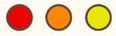 You can add up to 20 habits in total.
You can add up to 20 habits in total.
 This is your highest priority habit. You can have no more than one red habit
This is your highest priority habit. You can have no more than one red habit
 This is your medium priority habit. You can have no more than 2 orange habits
This is your medium priority habit. You can have no more than 2 orange habits
 This is your lowest priority habit. You can have unlimited yellow habits up to a total of 8 habits.
This is your lowest priority habit. You can have unlimited yellow habits up to a total of 8 habits.
 , then click the confirm button. You will see a pop up menu with the option to customize notifications. You can write a custom message in the box that says “Motivate yourself here!”. You can also check off the days you want to see your notification, and add the time of day. Note: the time you choose will apply to all your days and can’t be customized for different days. Click confirm.
, then click the confirm button. You will see a pop up menu with the option to customize notifications. You can write a custom message in the box that says “Motivate yourself here!”. You can also check off the days you want to see your notification, and add the time of day. Note: the time you choose will apply to all your days and can’t be customized for different days. Click confirm.
 and click the calendar icon
and click the calendar icon 
 , then in the pop up, turn the toggle off next to the word “Notifications”.
, then in the pop up, turn the toggle off next to the word “Notifications”.  (ON) ->
(ON) ->  (OFF). Click Confirm to save your notification changes.
(OFF). Click Confirm to save your notification changes.
 in the top right corner.
in the top right corner.
 . In the “Reorder List” pop up, hold on to this icon
. In the “Reorder List” pop up, hold on to this icon  for any habit to move it up or down in the list.
for any habit to move it up or down in the list.
 and click the graph icon
and click the graph icon  . Here you can see the percentage of how often you are completing your goals for each habit in a month, how many times you completed a habit in a month and all time.
. Here you can see the percentage of how often you are completing your goals for each habit in a month, how many times you completed a habit in a month and all time.

 , you will see rabbit cosmetics (like skins, hats, glasses, facial expressions) and other special items that can be purchased with carrots. Rabbit cosmetics will always stay on the rabbit in every room until you hide it. The special items in this section can be placed in any room. After you buy the special item, you can choose what room you want to put the item in. Only these special items that can be purchased with carrots can be dragged anywhere you want in a room.
, you will see rabbit cosmetics (like skins, hats, glasses, facial expressions) and other special items that can be purchased with carrots. Rabbit cosmetics will always stay on the rabbit in every room until you hide it. The special items in this section can be placed in any room. After you buy the special item, you can choose what room you want to put the item in. Only these special items that can be purchased with carrots can be dragged anywhere you want in a room.
 and choose the room you want to go to. You can choose between the bedroom, garden, kitchen and living room.
and choose the room you want to go to. You can choose between the bedroom, garden, kitchen and living room.
 and click the settings icon
and click the settings icon 
 and click the
and click the  icon.
icon.
 of the drop down menu.
of the drop down menu.
 You will see a sign up button. Enter your email address and create a password, then click Sign Up. You will receive a verification email. Once your email is verified, you can log in.
You will see a sign up button. Enter your email address and create a password, then click Sign Up. You will receive a verification email. Once your email is verified, you can log in.